CONTENT
Personalization in Power BI Service
Personalize visuals is a great way to enhance your reports users' experience in Power BI.
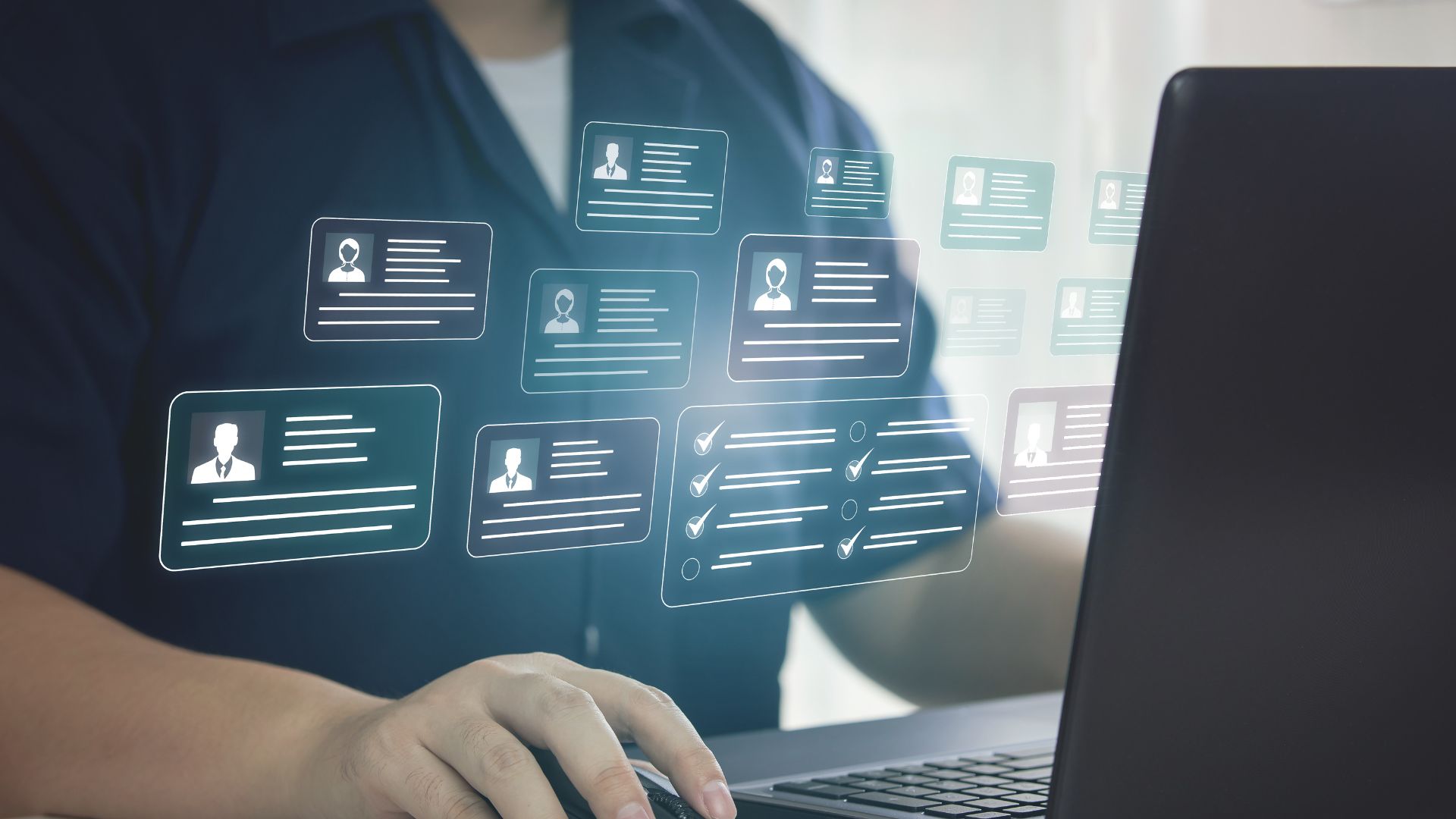

Jackie Tejwani
Director - Business Intelligence
December 16, 2024
Personalize visuals in Power BI
Personalize visuals is a great way to enhance your reports users' experience in Power BI. It empowers users to change report visuals to suit their needs. Whether it be a requirement for a meeting or a visual they don't quite understand, the ability for them to change the visual on the fly is a great way for them to get more value from Power BI. Lets see how we can achieve this.
Setting up is easy
Step 1: Enable Personalize visuals
Go to your report setting in Power BI service and enable personalize visuals. By default, this is switched off
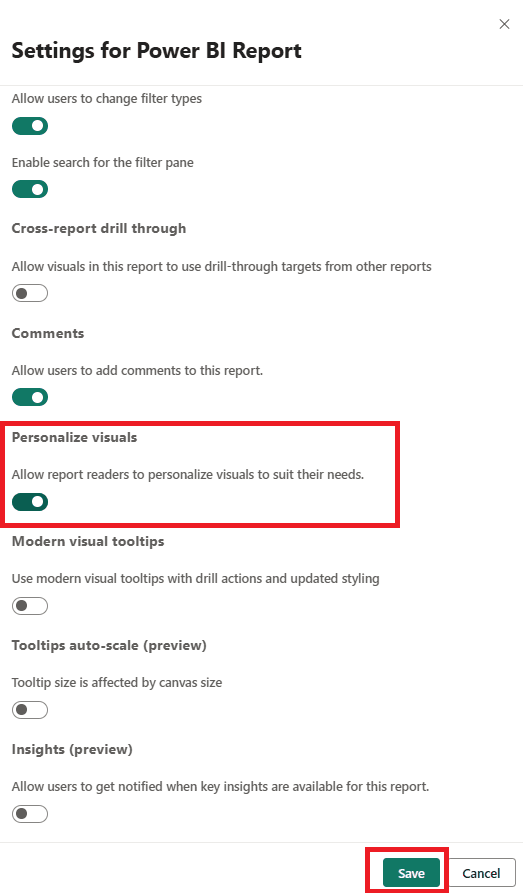
Step 2: Showcase this great feature to your report users
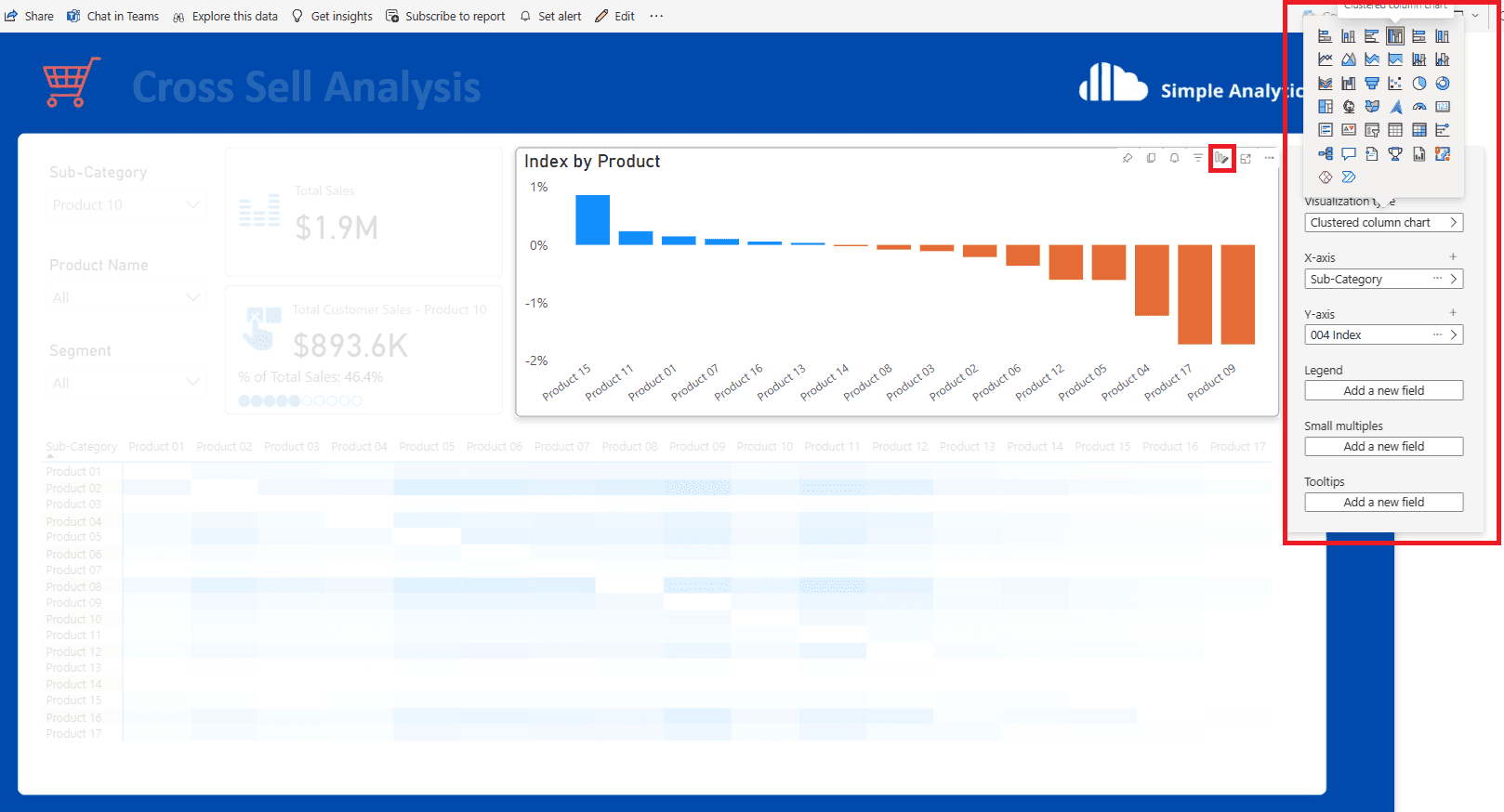
Personalize visuals in Power BI
Personalize visuals is a great way to enhance your reports users' experience in Power BI. It empowers users to change report visuals to suit their needs. Whether it be a requirement for a meeting or a visual they don't quite understand, the ability for them to change the visual on the fly is a great way for them to get more value from Power BI. Lets see how we can achieve this.
Setting up is easy
Step 1: Enable Personalize visuals
Go to your report setting in Power BI service and enable personalize visuals. By default, this is switched off
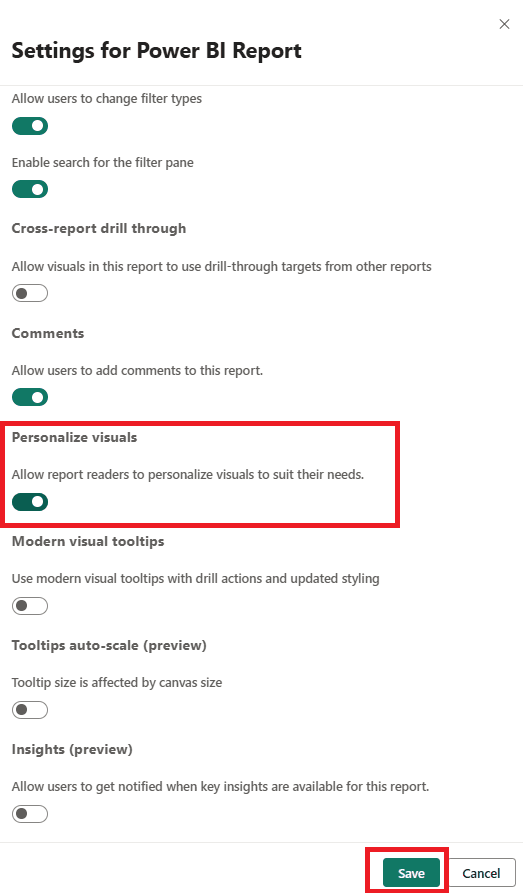
Step 2: Showcase this great feature to your report users
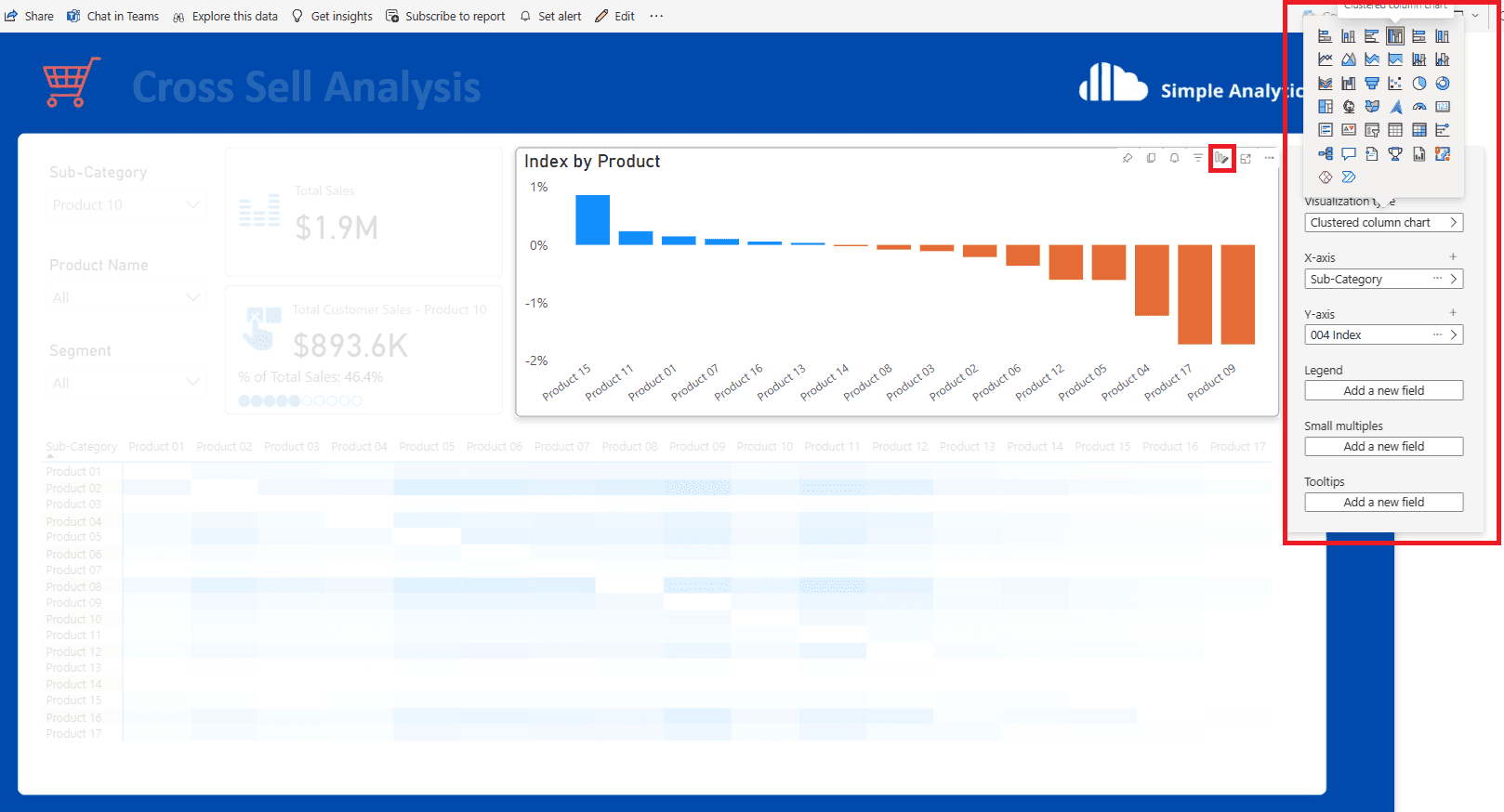
Personalize visuals in Power BI
Personalize visuals is a great way to enhance your reports users' experience in Power BI. It empowers users to change report visuals to suit their needs. Whether it be a requirement for a meeting or a visual they don't quite understand, the ability for them to change the visual on the fly is a great way for them to get more value from Power BI. Lets see how we can achieve this.
Setting up is easy
Step 1: Enable Personalize visuals
Go to your report setting in Power BI service and enable personalize visuals. By default, this is switched off
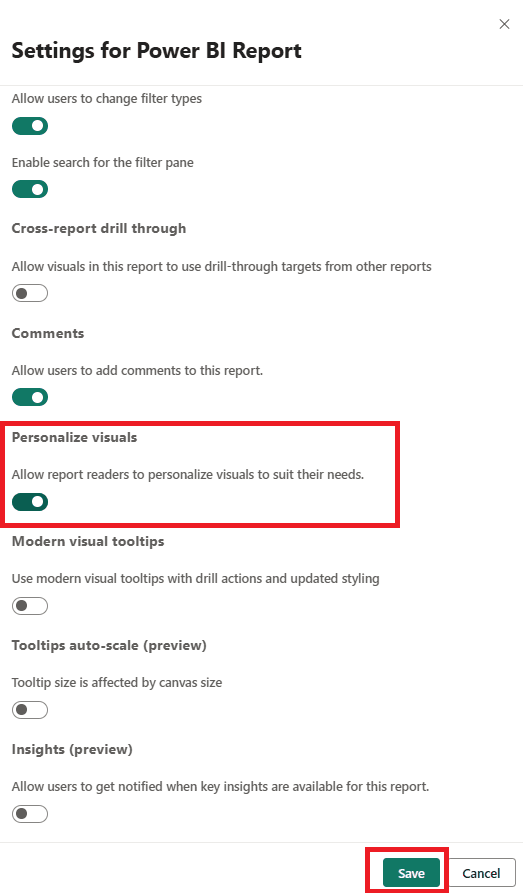
Step 2: Showcase this great feature to your report users
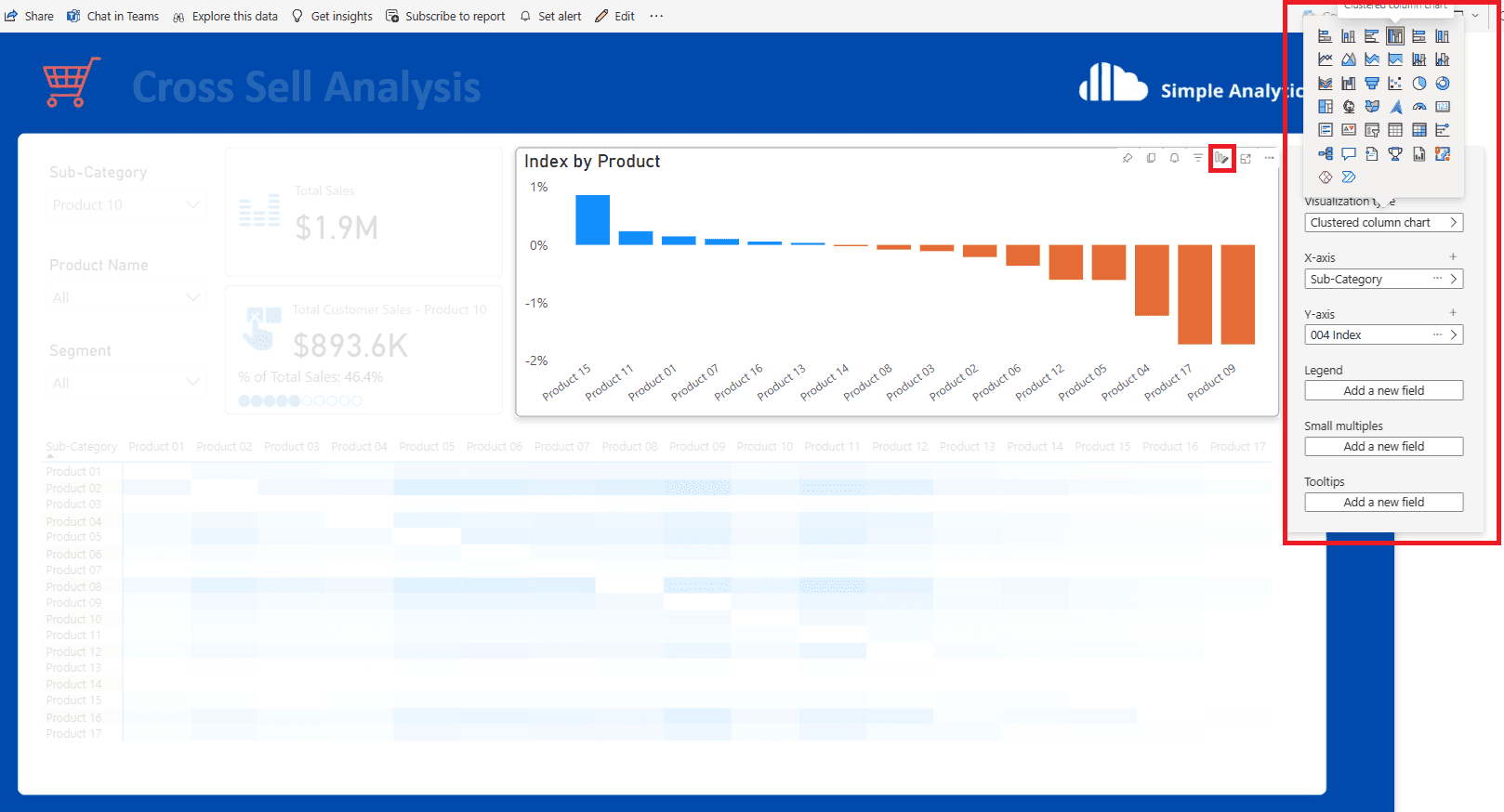
CONTENT
SHARE