CONTENT
Merging tables in Power BI
Learn how to merge tables in Power BI using various joins to combine data based on specified relationships or matching criteria.


Saartje Ly
Data Engineering Intern
April 12, 2024
Introduction
Merging tables in Power BI involves combining data from multiple tables based on specified relationships or matching criteria.
Types of joins available in Power BI
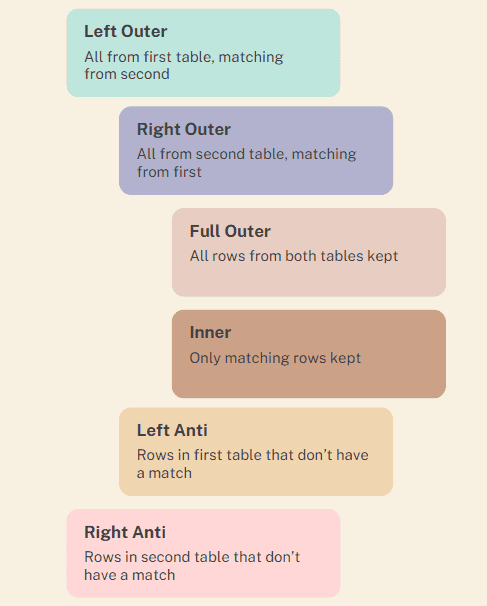
1. Open Power Query Editor from the ‘Transform data’ button in the Home tab
2. Click on the Merge Queries dropdown and select ‘Merge queries as new’ to create a new table
3. Choose both tables from the dropdowns, and select the column in each table you’d like to join on
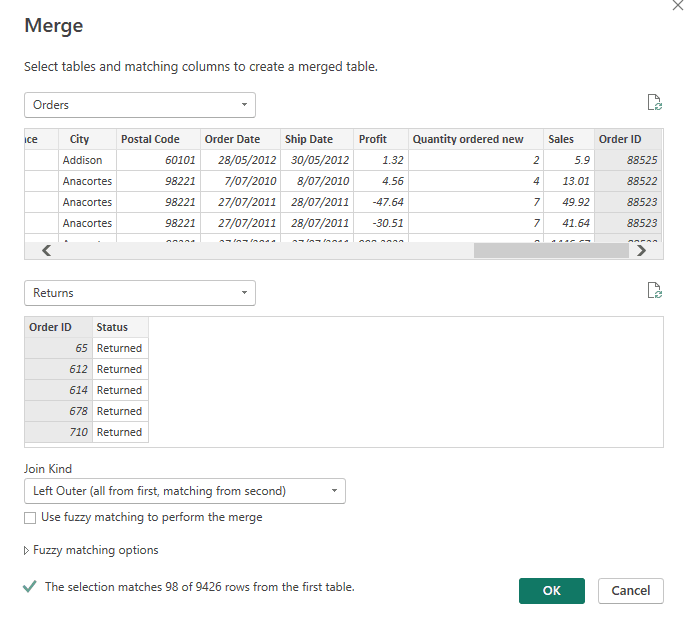
4. Select your join, then click OK
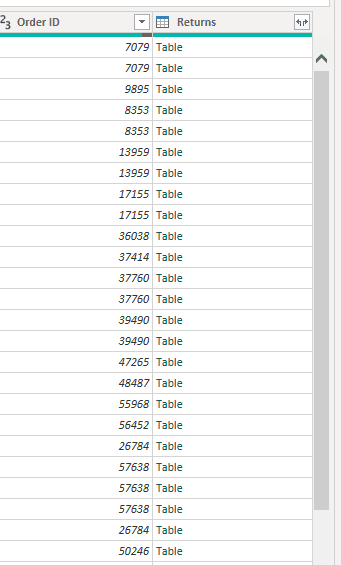
If you scroll to the end of your newly created table, you can expect a column with the name of one of your merged queries, with cell values ‘Table’.
5. Click on the double arrows icon to the right inside the column header of this column
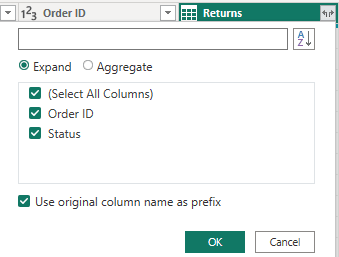
6. Select OK to add in the columns of the merged query
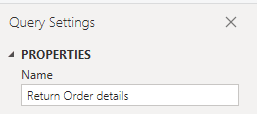
You can rename your query on the right hand bar under Properties
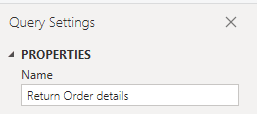
Introduction
Merging tables in Power BI involves combining data from multiple tables based on specified relationships or matching criteria.
Types of joins available in Power BI
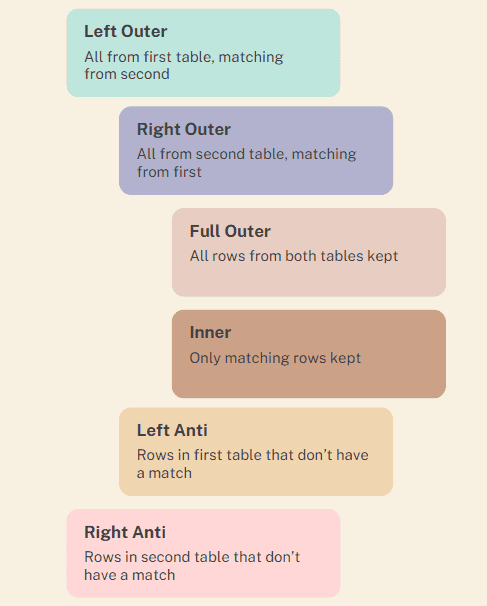
1. Open Power Query Editor from the ‘Transform data’ button in the Home tab
2. Click on the Merge Queries dropdown and select ‘Merge queries as new’ to create a new table
3. Choose both tables from the dropdowns, and select the column in each table you’d like to join on
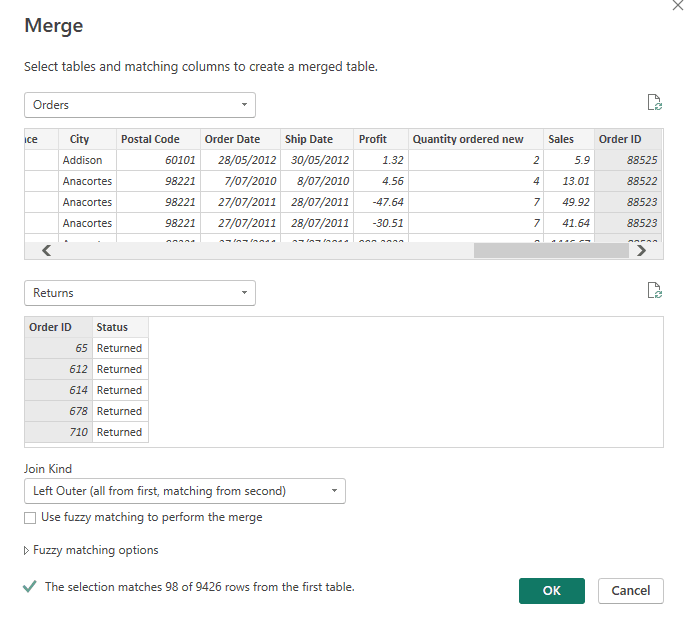
4. Select your join, then click OK
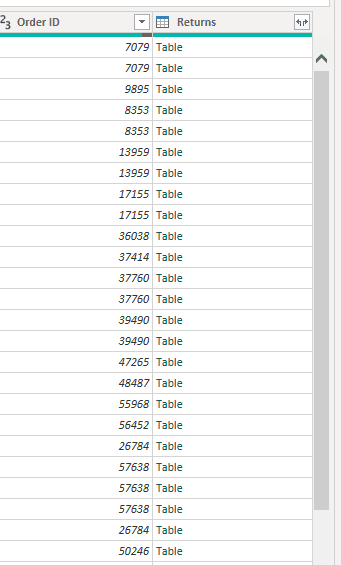
If you scroll to the end of your newly created table, you can expect a column with the name of one of your merged queries, with cell values ‘Table’.
5. Click on the double arrows icon to the right inside the column header of this column
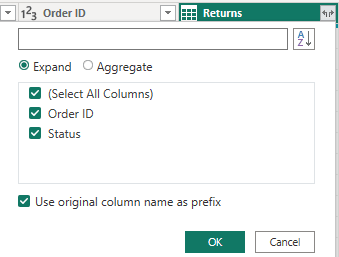
6. Select OK to add in the columns of the merged query
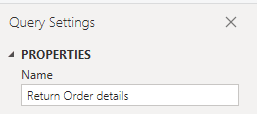
You can rename your query on the right hand bar under Properties
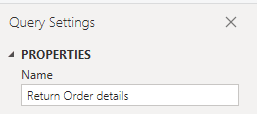
Introduction
Merging tables in Power BI involves combining data from multiple tables based on specified relationships or matching criteria.
Types of joins available in Power BI
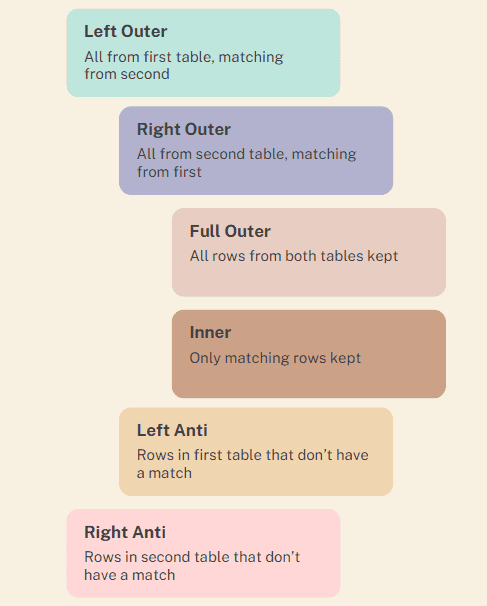
1. Open Power Query Editor from the ‘Transform data’ button in the Home tab
2. Click on the Merge Queries dropdown and select ‘Merge queries as new’ to create a new table
3. Choose both tables from the dropdowns, and select the column in each table you’d like to join on
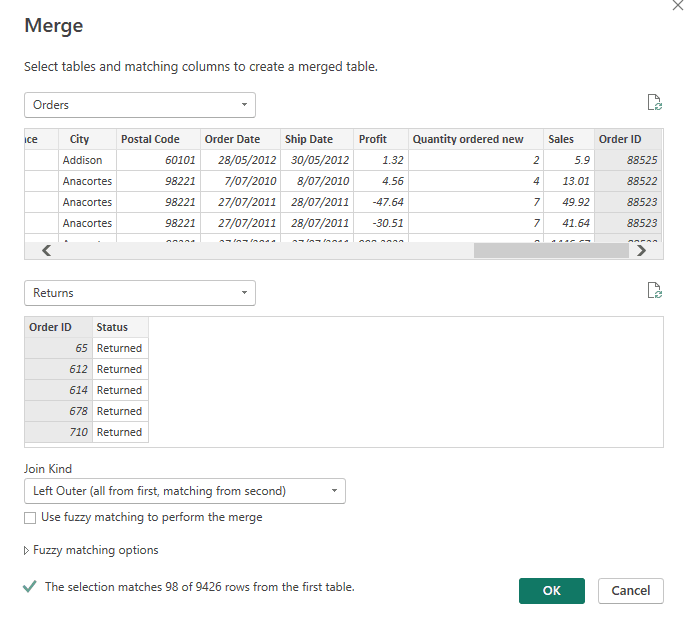
4. Select your join, then click OK
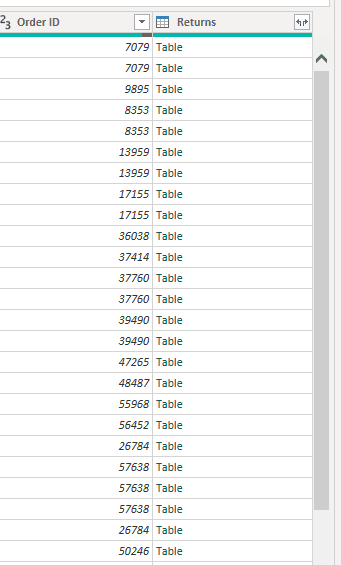
If you scroll to the end of your newly created table, you can expect a column with the name of one of your merged queries, with cell values ‘Table’.
5. Click on the double arrows icon to the right inside the column header of this column
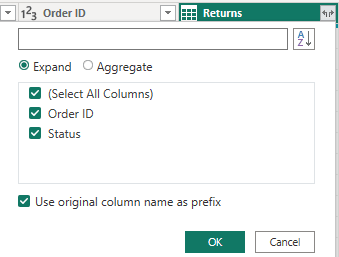
6. Select OK to add in the columns of the merged query
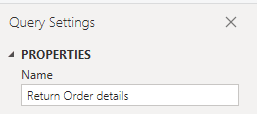
You can rename your query on the right hand bar under Properties
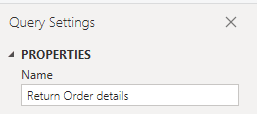
CONTENT
SHARE